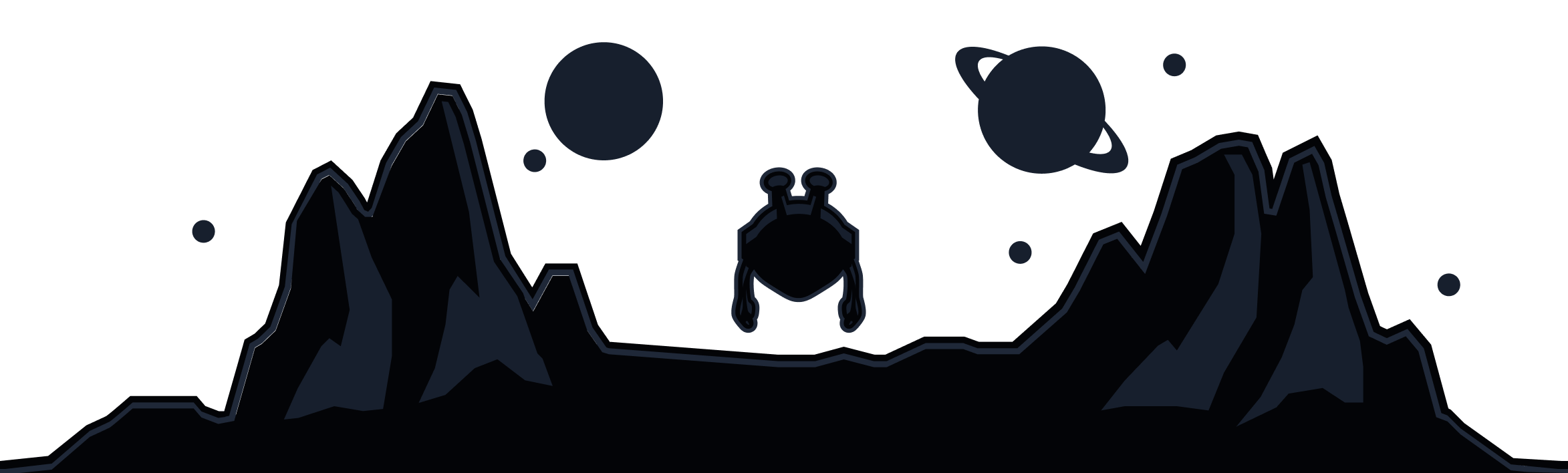Our Network Whitelist feature allows you to whitelist networks from using the VPN. This gives you better control over when the VPN is enabled without having to manually connect and disconnect while changing networks.
For example, if you want to use the VPN at the coffee shop on their public WiFi but then disable the VPN when you're back on your home network, the Network Whitelist feature lets you do this. You simply configure this option in the app and it will follow suit when you change networks.
To do this, head to Preferences > Connection > Network Options.

Here you will see a list of all the WiFi networks that the app has identified. Select the network that you want to change the behavior for.

Then toggle the Auto-secure network option.

There are 2 main settings for this:
- Secured (Auto-secured option OFF) - this means that Windscribe will secure your device on this network. In other words, the VPN will be enabled on this network
- Unsecured (Auto-secured option ON) - this means that the VPN will be off when connected to this network and unsecured by Windscribe
You can also change the preferred protocol on each network. If you tend to use IKEv2 on all networks but at the gym the network doesn't work with IKEv2, you can change the protocol so that the app automatically switches to another protocol like WireGuard.

Contact Support